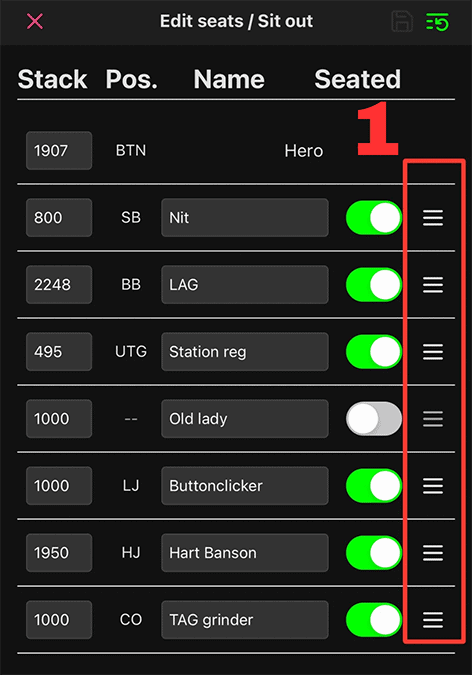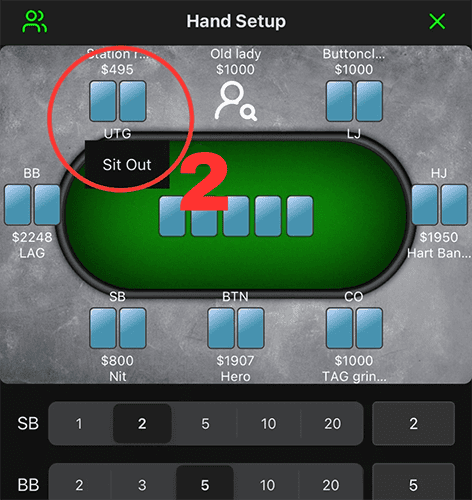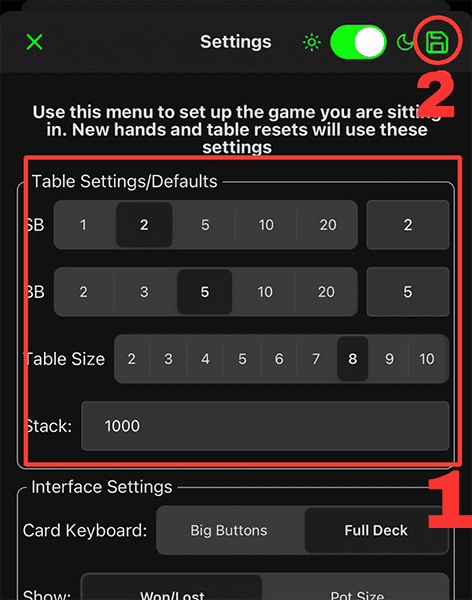
1. BEFORE YOU’RE SEATED
- In Settings – Save the blinds, number of seats at the table, and default starting stack size for players in your game
- The blind and table size settings will apply to any new hands logged.
- If you get stacked, you will reset to the amount listed in “Stack”
- When Resetting a table, villains stacks will reset to the amount set in “Stack”
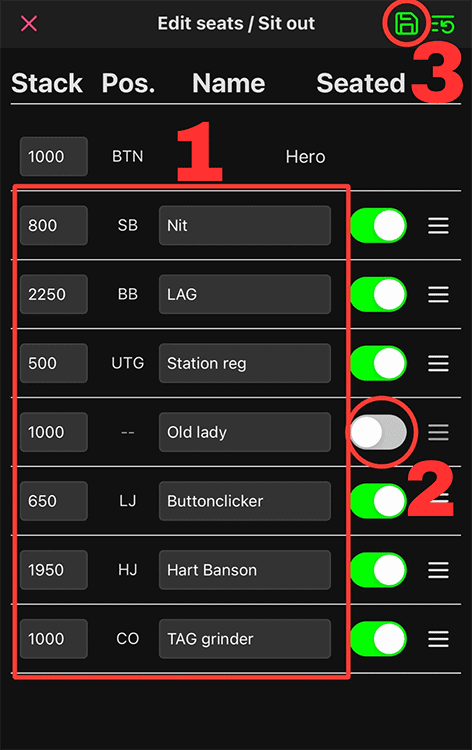
2. ONCE YOU’RE SEATED
- Assign descriptive names and stack sizes to all villains at the table in Edit Seats/Sit Out.
- Use the Sit Out toggle if a player is away from the table or if a seat is empty.
- Press the Save icon in the top right corner. The red X icon in the top left corner will take you back to Hand Setup.
3. AFTER PLAYING A HAND
- (1) Tap the board to input ALL the board cards of the hand (yes turn and river too if the hand reached those streets) and hit the Confirm button.
- (2) Then tap a specific player to input their hole cards and hit the Confirm button. Do this for not only hero but all villains that revealed their hole cards.
- (3) select hero’s position using the dropdown and press the Start Hand button (4) to begin capturing the action of the hand.
- (5) Tap the Save Hand button when the hand is completed and you will have the option to assign an optional tag for hand classification and/or write notes (6). Click the Save button when finished (7).
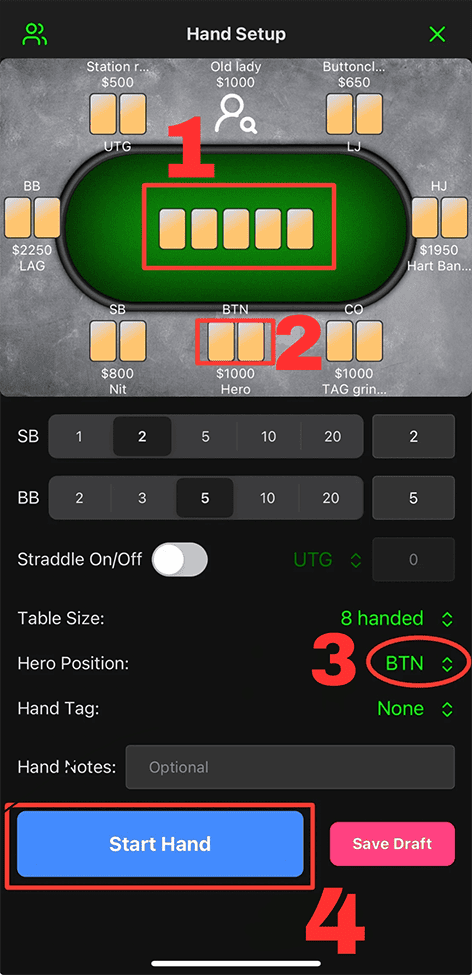
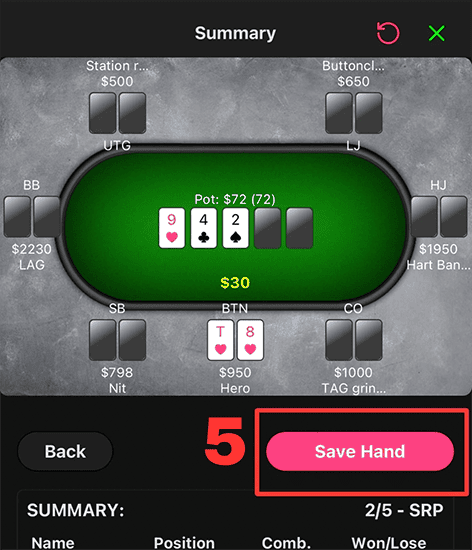
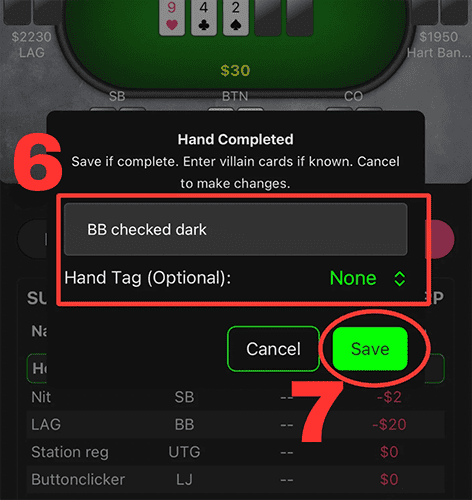
4. REALIZING A STACK SIZE IS WRONG MID-HAND
- (1) Determine how much the stack is off by, most often we notice this on the river action
- (2) Tap the red Reset Hand icon in top right corner next to the Discard Hand button. This will take you back to the setup you built prior to pressing the Start Hand button (keeping cards and positions you entered).
- (3) Select the player with incorrect stack and change the amount as needed (4-5). Then press the Start Hand button and recapture the action of the hand. (6) Reflects the corrected stack amount
- *Note: The Discard Hand button will wipe out the hand entirely (or discard any Edits) and take you back to Dashboard.
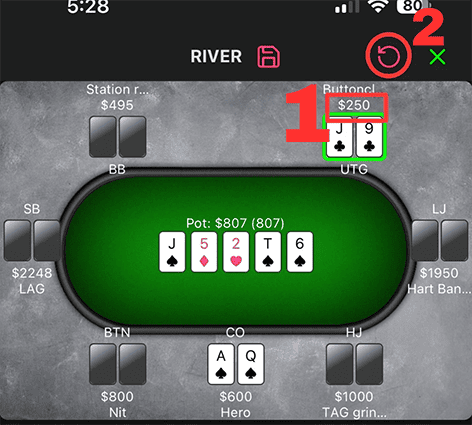
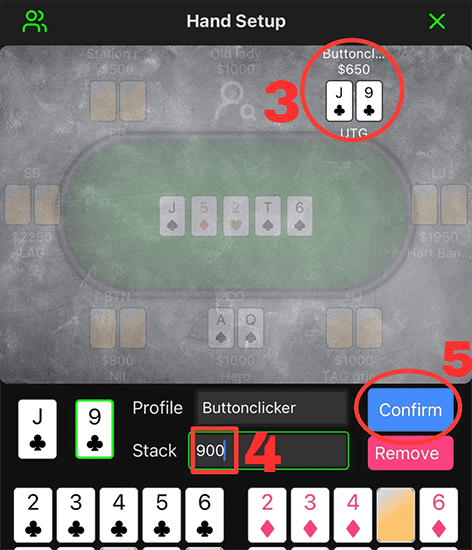
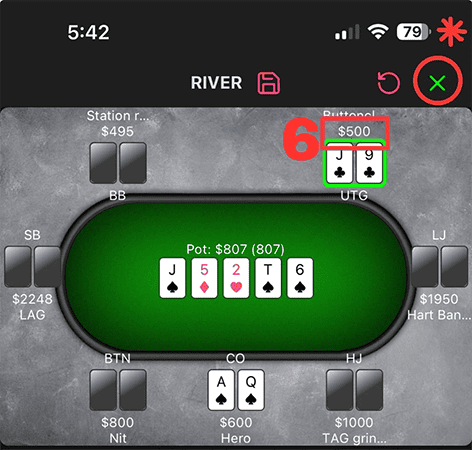
5. BACKLOGGED WITH MULTIPLE HANDS
- Start logging a hand and at any point in the process, press the Save Draft button. We recommend inputting (1) board, (2) hero & known villain hole cards, and (3) hero position, but you can record as much or as little detail as you like in a draft.
- Repeat as necessary creating drafts for all hands you’re unable to log fully at the moment.
- (5) When you are ready to finish logging a draft – tap it in Dashboard, like a bookmark, and you will return to the hand wherever you left off. Upon completing and saving the hand, the former draft will now be a completed hand in Dashboard.
- To save a Draft mid-action – tap the “Save” icon in the header
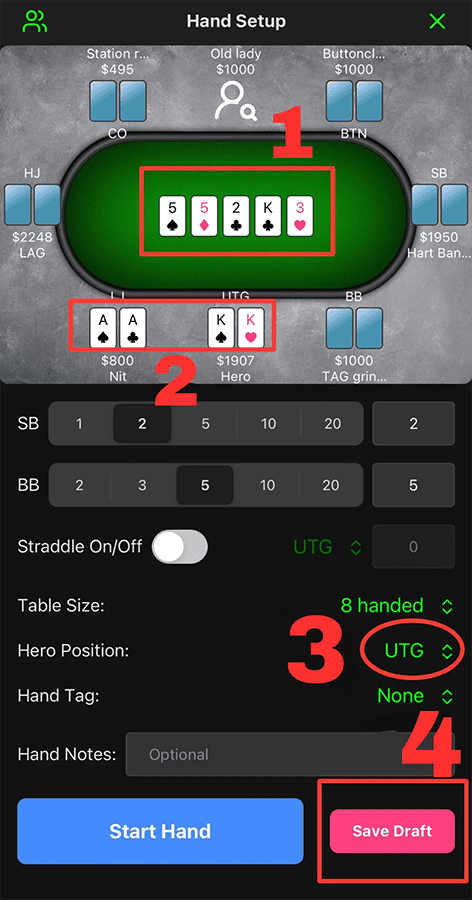
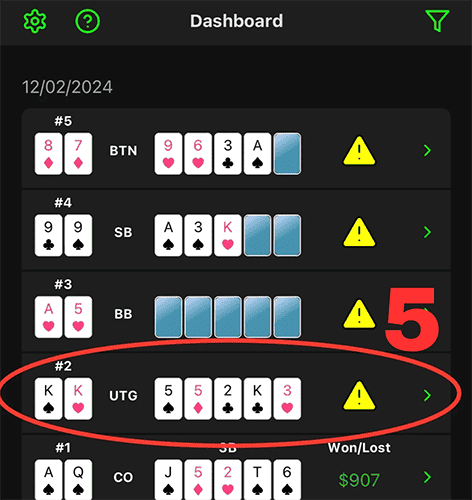
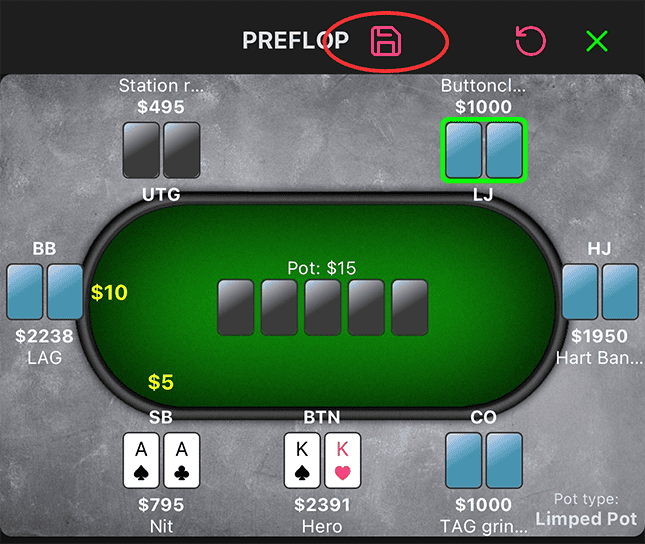
6. KEEP THE TABLE UPDATED
- If someone changes seats at the table, open Edit Seats/Sit Out and drag the players to their respective position relative to Hero at the table.
- When someone gets up from the table, use the Sit Out shortcut. Simply long press on that player and a Sit Out button will pop up.
- After a few orbits, open Edit Seats/Sit Out and update all the stacks at the table. Card dead periods are a great time for doing this.
- If a Villain gets stacked in a hand, you will need to manually enter their stack their rebuy. However, if Hero gets stacked, Hero’s stack will automatically top off to the amount assigned in Settings.