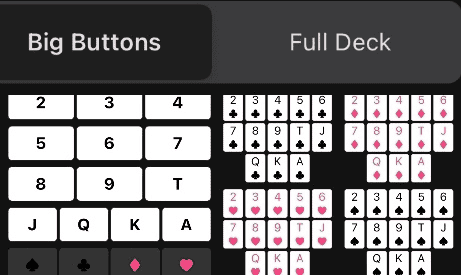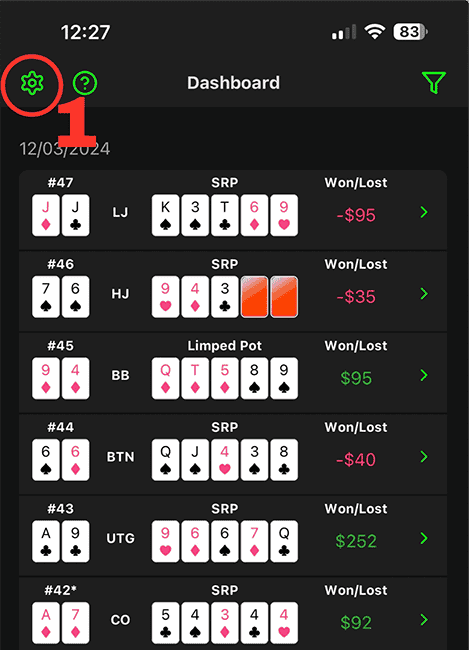
1. Tap the Settings icon in the top left corner of Dashboard to go to Settings.
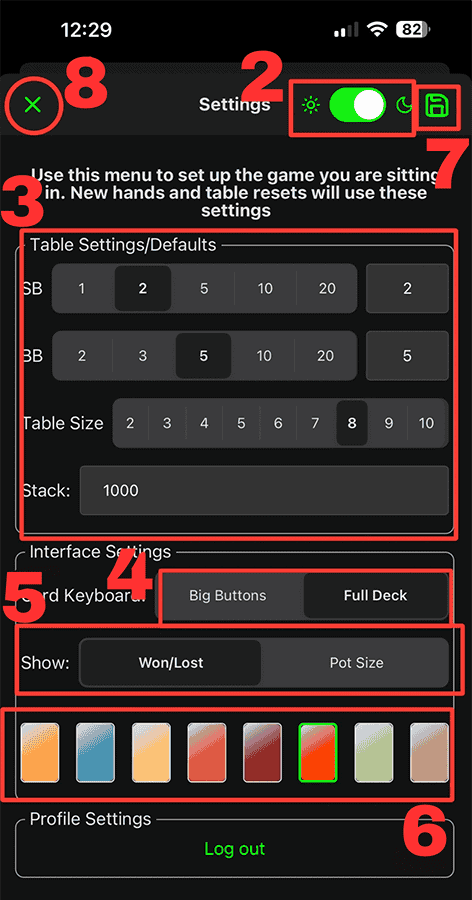
2. Toggle for changing between dark and light mode.
3. Select blinds, number of seats at the table, and default stack size for players to start with in the game you’re playing.
- IMPORTANT: New hands will use the blinds and table size selected in this menu
- IMPORTANT: Resetting a table will default all players to the stack size entered in this menu
4. Choose the card keyboard you prefer. (Screenshot below)
- “Big Buttons” – larger icons for input, but requires selecting the card and suit independently.
- “Full Deck” – unique icon for each card in the deck.
5. “Show” – indicates the value your dashboard shows numerically.
- “Won/Lost” – the amount hero’s stack changed during a hand
- “Pot Size” – the total amount in the pot.
- If hero profited in the hand, the amount is always green, otherwise it is shown in red.
6. Pick a deck color you enjoy.
7. Tap the Save icon in the top right corner. Save any time you make changes in this menu.
8. Tap the X icon in the top left corner to return to Dashboard.
Card Keyboard Options: