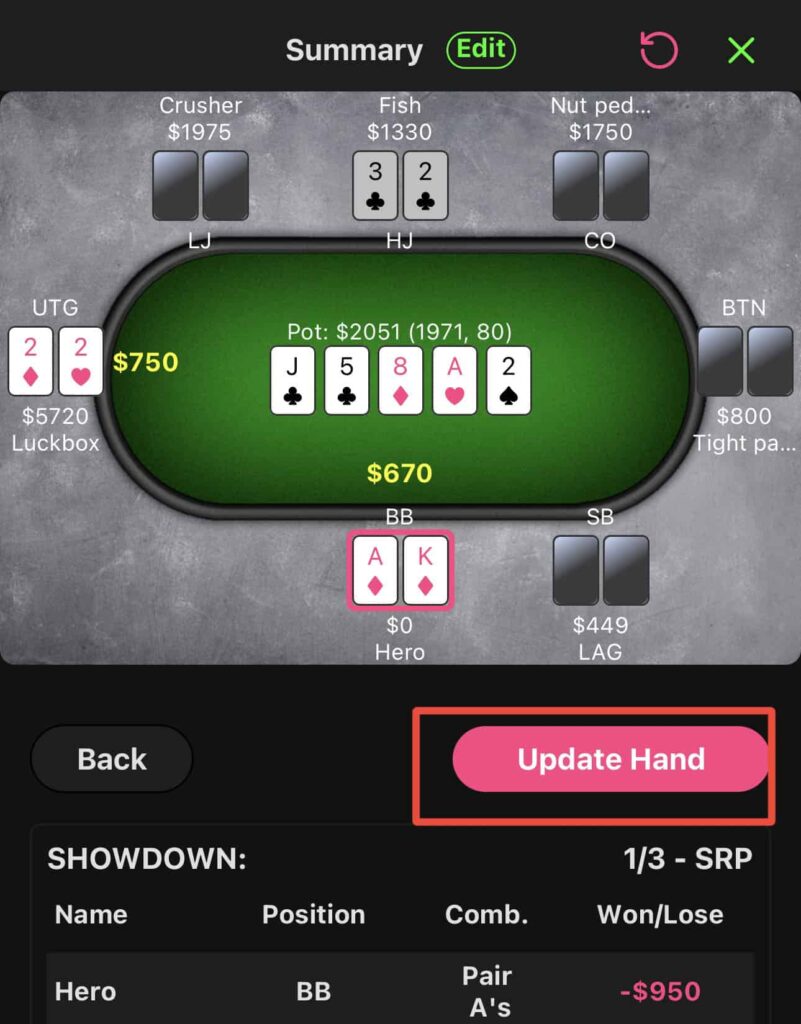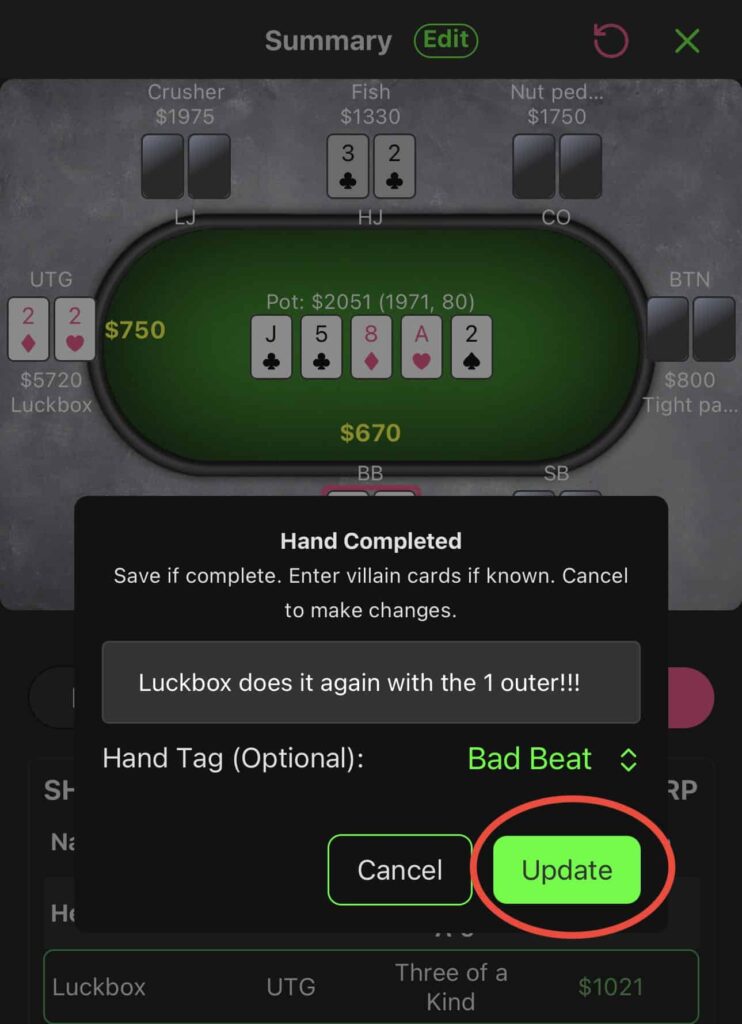Sometimes you may need to change stacks, position, or hole cards after you save a hand.
1. In your Dashboard, tap the hand you would like to Edit and the Hand History page will open.
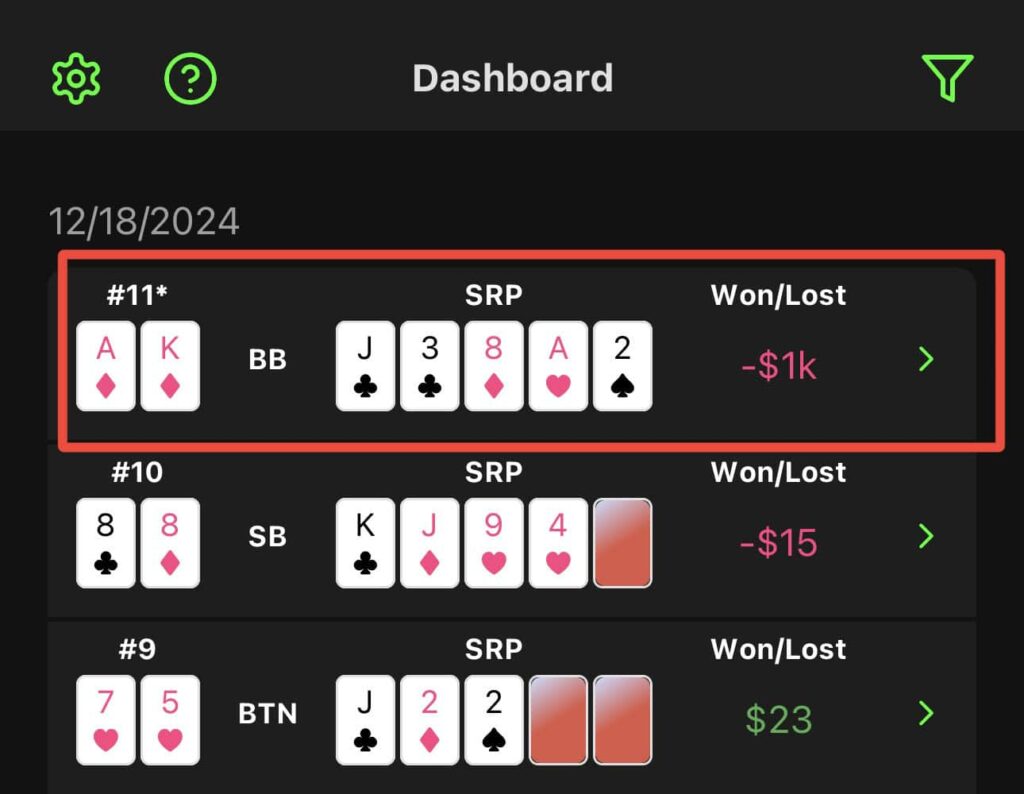
2. Tap the “Pencil” icon in the top right corner to open the hand to open the hand in “Edit Mode”.
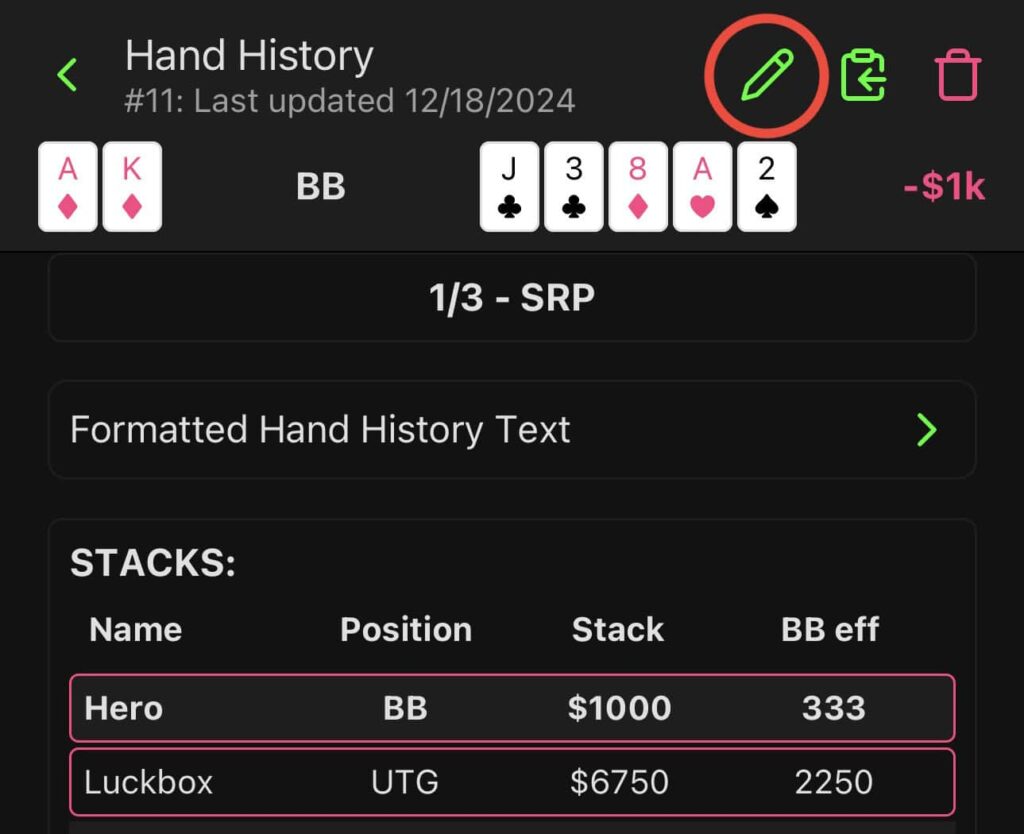
To Change Betting Action:
1. Tap the “Back” button to step backwards and change any betting action.
- If you must return all the way to the start of hand, tap the Reset Hand icon in top right corner next to the Discard Hand button.
- This will clear all betting action and go back to preflop, but retain any cards and positions you entered.
2. Rebuild the hand and tap the Update Hand button. Confirm when finished
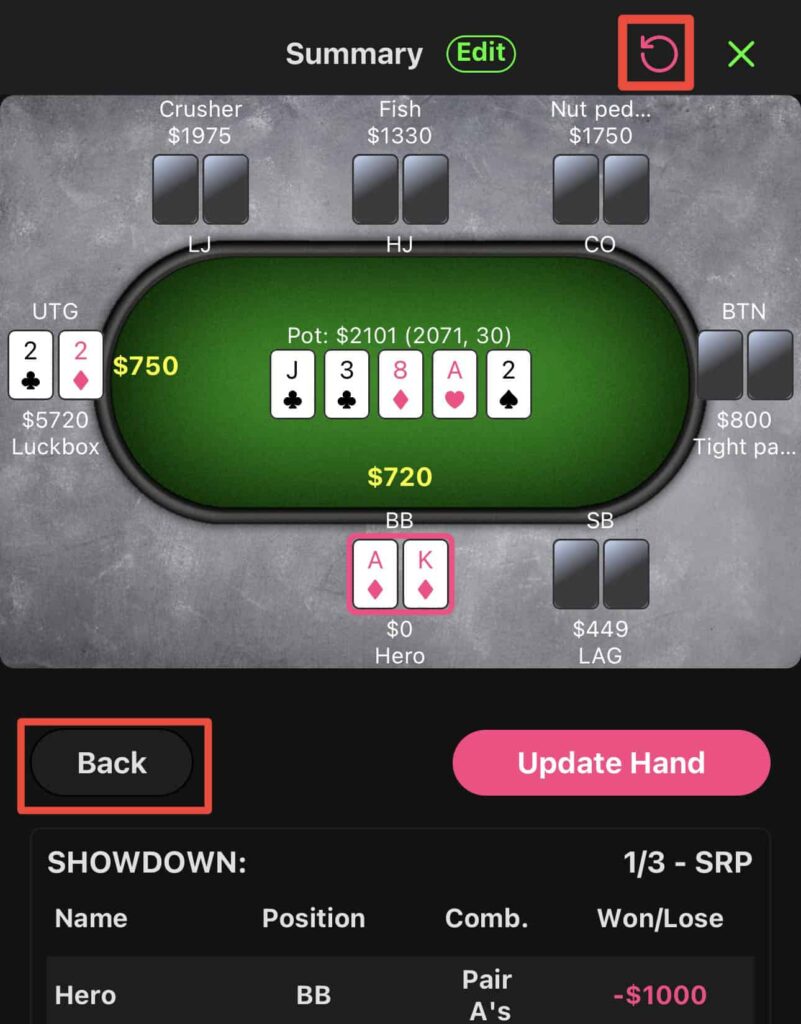
To Change Hero/Villain Hole Cards:
- After entering into the “Edit” screen, simply tap on any Villains/Hero and make corrections.
- The showdown table will update if hand strengths change from altering hole cards.
- Tap “Update Hand”, then “Confirm” to save the changes.