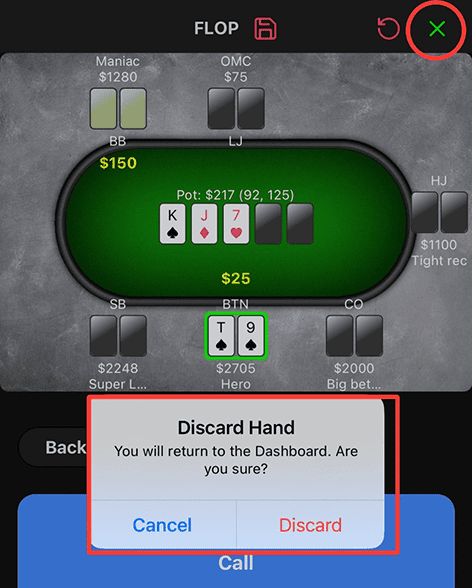Basic Stack Changes
To edit a single stack – tap the player whose stack you would like to edit. Change stack to the desired amount and tap “Confirm”.
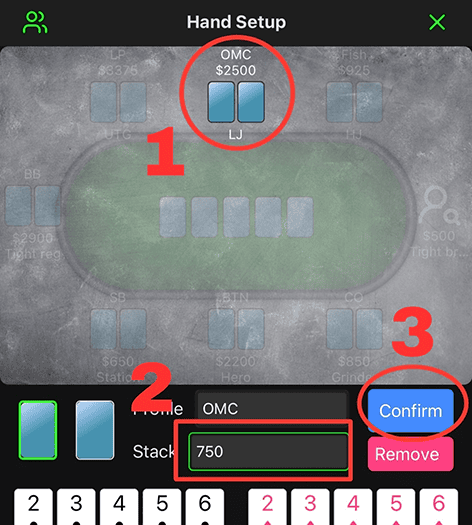
To update multiple stacks easily:
- Open Edit Seats/Sit Out icon in the top left of Hand Setup.
- Change any stacks that need correction
- Tap the Save icon in the top right corner.
- Tap the red X icon in the top left corner to return to Hand Setup.
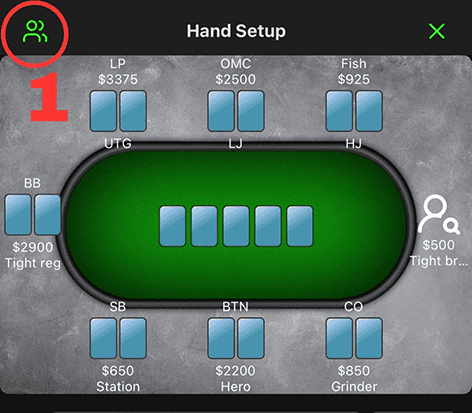
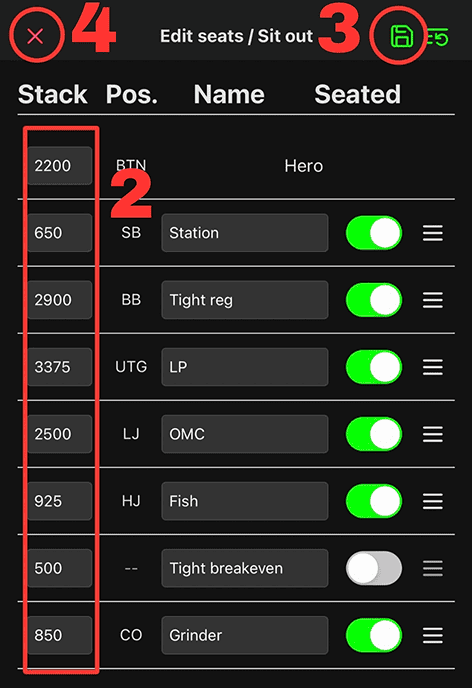
Editing Stacks During Hand Logging
You are unable to change a stack in the hand logging process after “Start Hand” has been tapped, but fixing an incorrect stack is a simple task.
1. After identifying an incorrect stack, tap the “Reset Hand” icon in top right corner. This will take you back to the Hand Setup you built prior to pressing the Start Hand button
- Any cards and position input will be retained
2. Select the player with incorrect stack and change the amount as needed
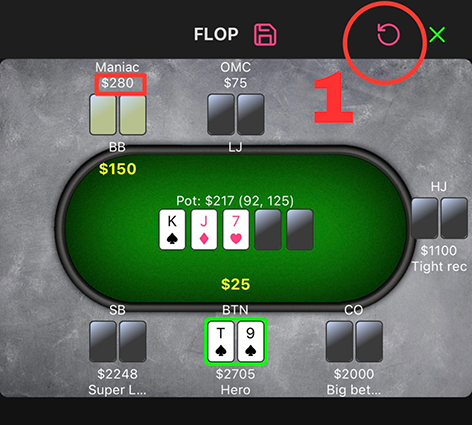
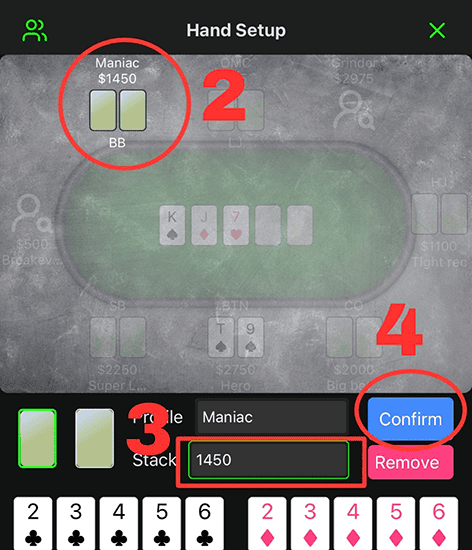
3. Tap the Start Hand button and recapture the action of the hand.
Note: The “x” (Discard Hand) button will wipe out the hand entirely and take you back to Dashboard.